
manual sda
/dev/sda represents the first SCSI disk in Linux systems, often corresponding to the primary storage device. It serves as a critical interface for managing hard drives, SSDs, and other block devices, essential for understanding Linux storage management.
1.1 What is /dev/sda?
/dev/sda is a device file in Linux systems that represents the first SCSI (Small Computer System Interface) disk drive detected by the operating system. It is a critical component for managing storage devices, such as hard disk drives (HDDs) or solid-state drives (SSDs). The “sda” naming convention is part of Linux’s device naming scheme, where “sd” stands for SCSI disk, and the trailing letter (a, b, c, etc.) indicates the order in which the disk was detected. For example, /dev/sda is the first disk, /dev/sdb is the second, and so on.
This device file acts as an interface to interact with the disk, enabling operations like partitioning, formatting, and mounting; It is located in the /dev directory, which contains entries for all hardware components recognized by the system. /dev/sda is essential for system administration tasks, such as configuring storage, setting up filesystems, and managing data. Understanding /dev/sda is fundamental for working with Linux storage systems, as it provides direct access to the raw disk, allowing for low-level operations and configuration.
1.2 Importance of /dev/sda in Linux
/dev/sda holds significant importance in Linux as it represents the primary storage device, often containing the operating system and essential data. Its role is crucial for system functionality, as it serves as the main interface for disk operations.
The device file /dev/sda is fundamental for managing storage, enabling tasks like partitioning, formatting, and mounting. It allows users to interact directly with the disk, making it essential for system administration and maintenance. Additionally, /dev/sda is often the boot device, housing the bootloader and OS, critical for system initialization.
Its importance extends to low-level operations, such as configuring filesystems and addressing disk errors. Tools like fdisk and mkfs rely on /dev/sda for partitioning and formatting, underlining its central role in Linux storage management. Beyond technical operations, /dev/sda simplifies hardware interaction by providing a consistent naming convention, enhancing user experience and system reliability.

Block Devices in Linux
Block devices in Linux, such as hard drives and SSDs, provide high-speed data access and efficient storage management. Represented in the /dev directory, they enable interaction with storage media, with /dev/sda typically denoting the first disk. These devices are crucial for system functionality and data handling.

2.1 Types of Block Devices
Block devices in Linux encompass various storage mediums, primarily Hard Disk Drives (HDDs), Solid State Drives (SSDs), and USB drives. HDDs offer cost-effective, high-capacity storage with spinning platters, while SSDs provide faster access and durability. USB drives serve as portable storage solutions. Each type connects via interfaces like IDE, SATA, or SCSI, with their device names reflecting these connections, such as /dev/sda for the first SCSI disk. The /dev directory organizes these devices, offering a structured interface for system interaction. Understanding these block devices is essential for effective storage management in Linux environments.
2.2 The /dev Directory
The /dev directory in Linux serves as a critical interface between the operating system and hardware devices. It contains special files, known as device files, which represent various hardware components. For storage devices like /dev/sda, the /dev directory provides a consistent and organized way to interact with them. Device files within /dev are dynamically managed by the system, allowing users and applications to access hardware through file operations. This directory is essential for tasks like partitioning, formatting, and mounting storage devices. The naming conventions within /dev help identify device types and their order of detection, such as /dev/sda for the first SCSI or SATA disk. Tools like lsblk and fdisk rely on these device files to manage storage. Understanding the /dev directory is fundamental for effective system administration and troubleshooting hardware interactions in Linux environments. It provides a transparent and predictable way to work with block devices, ensuring efficient storage management.
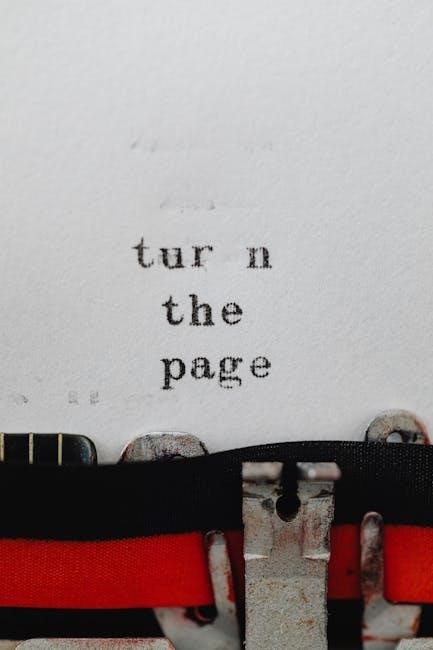
Partitioning /dev/sda
Partitioning /dev/sda involves dividing the disk into manageable sections for data organization. Tools like fdisk and parted enable creating, modifying, and deleting partitions. This process is essential for separating operating systems, user data, or different filesystems, ensuring efficient disk space utilization and system organization.
3.1 MBR vs GPT
When partitioning /dev/sda, choosing between MBR (Master Boot Record) and GPT (GUID Partition Table) is crucial. MBR, the traditional scheme, supports up to four primary partitions and uses 32-bit addressing. It is compatible with legacy systems but has limitations, such as a maximum partition size of 2TB. GPT, the modern standard, supports up to 128 partitions and uses 64-bit addressing, allowing for much larger volumes. GPT also includes redundancy for better data protection and supports disk sizes beyond 2TB, making it ideal for modern storage needs. While MBR is simpler, GPT offers greater flexibility and resilience. For most contemporary Linux systems, GPT is recommended due to its scalability and reliability. Understanding these differences is key to selecting the appropriate partitioning scheme for your storage requirements.
3.2 Tools for Partitioning
Partitioning /dev/sda requires the use of specialized tools to ensure proper disk management. Two of the most commonly used tools are fdisk and parted. Fdisk is a traditional command-line utility that allows users to create, modify, and delete partitions interactively. It supports both MBR and GPT partition schemes and is ideal for simple partitioning tasks; For more advanced operations, such as resizing partitions, parted is preferred. Parted supports larger disk sizes and is more flexible, making it suitable for modern storage needs.
Another essential tool is mkfs, used to format partitions with specific filesystems like ext4 or vfat. For automatic mounting, editing the /etc/fstab file is necessary, ensuring persistence across reboots. These tools provide a comprehensive suite for managing /dev/sda, enabling users to customize their storage setup efficiently; By mastering these utilities, users can optimize their disk configuration for performance and reliability.

Mounting /dev/sda
Mounting /dev/sda involves attaching its partitions to the filesystem hierarchy. Use the mount command for manual mounting, specifying the partition and mount point. For persistence, edit /etc/fstab with the UUID or label of the partition. Tools like lsblk and blkid assist in identifying partitions and their details, ensuring proper configuration and access to storage.
4.1 Manual Mounting
Manual mounting of /dev/sda allows users to access its partitions temporarily. To mount a partition, use the mount command, specifying the device and a mount point. For example, to mount the first partition of /dev/sda to /mnt, run:
sudo mount /dev/sda1 /mnt
This command assumes you have root privileges. Replace /dev/sda1 with the desired partition and /mnt with your preferred mount point. You can also specify the filesystem type using the -t option, e.g., -t ext4.
Before mounting, ensure the target directory exists and is empty. You can create a new directory using sudo mkdir -p /mnt. Once mounted, the contents of /dev/sda1 will be accessible at /mnt.
For better organization, you can mount different partitions to separate directories, such as /media/data or /home/user/storage. Always unmount the device with sudo umount /mnt before disconnecting or powering off.
Manual mounting is ideal for temporary access or troubleshooting. For persistent access, consider adding an entry to /etc/fstab, which automates the process on boot.
Remember to replace /dev/sda1 and /mnt with your actual device and mount point. Always verify the device name using lsblk or fdisk to avoid data loss.
4.2 Automatic Mounting
Automatic mounting of /dev/sda ensures that partitions are mounted at system boot, providing persistent access. This is configured via the /etc/fstab file, which defines how and where devices are mounted.
To set up automatic mounting, locate the UUID of the partition using blkid. Then, edit /etc/fstab with root privileges:
sudo nano /etc/fstab
Add an entry specifying the UUID, mount point, filesystem type, and options. For example:
UUID=1234-5678 /mnt ext4 defaults 0 2
This mounts the partition to /mnt with default settings. Replace UUID=1234-5678 with the actual UUID and adjust the mount point and filesystem type as needed.
After saving, reboot or run sudo mount -a to apply changes. This ensures the partition is automatically mounted at boot.
Using UUID or LABEL is recommended over device names like /dev/sda1, as they remain consistent even if device names change.
Automatic mounting streamlines access to storage devices, making it ideal for permanent setups. Always test the configuration to avoid boot errors.
This method ensures data on /dev/sda is readily available without manual intervention, enhancing system usability.